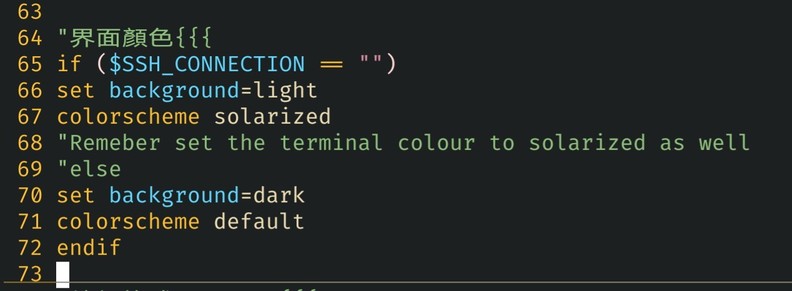OSTechNix · @ostechnix
522 followers · 1487 posts · Server floss.socialHow To Use Spell Check Feature In Vim Text Editor #Vim #Texteditor #Spellcheck #Vimtips #Linuxtips #Linux
https://ostechnix.com/use-spell-check-feature-vim-text-editor/
#Linux #linuxtips #vimtips #spellcheck #texteditor #vim
Solinvictus :verified: · @dminca
37 followers · 930 posts · Server mastodontech.deCopy to system clipboard from #vim guide:
1. In your ~/.vimrc set
set clipboard=unnamed
2. Open a file and yank whatever you want, in this example we yank lines 4 and 5 to system clipboard; in command mode, type 4,5y *
set ts=2
set sts=2
set sw=2
filetype off
filetype plugin indent on
syntax on
set expandtab
3. Profit
Paste anywhere you want
filetype off
filetype plugin indent on
Solinvictus :verified: · @dminca
37 followers · 930 posts · Server mastodontech.deCopy to system clipboard from #vim guide:
1. In your ~/.vimrc set
set clipboard=unnamed
2. Open a file and yank whatever you want, in this example we yank lines 4 and 5 to system clipboard; in command mode, type 4,5y
set ts=2
set sts=2
set sw=2
filetype off
filetype plugin indent on
syntax on
set expandtab
3. Profit
Paste anywhere you want
filetype off
filetype plugin indent on
Wayne Werner · @ketmorco
239 followers · 706 posts · Server fosstodon.orgH@R0👨🏻💻 · @quetalocatl
16 followers · 678 posts · Server mastodon.social今天發現原來 #vim 自帶有一個叫default的colorscheme,似乎是用 terminal 自己的 ansci color。 有時用不同的裝置連ssh 連,例如平板和電腦,terminal和termux的配色都不同,但又不想改vim的顏色。可以修改vimrc 判斷 $SSH_CONNECTION 是否為空,如果不為空即代表是用ssh連進來,就更改顏色為 default
H@R0👨🏻💻 · @quetalocatl
16 followers · 678 posts · Server mastodon.socialOSTechNix · @ostechnix
520 followers · 1486 posts · Server floss.socialHow To Use Spell Check Feature In Vim Text Editor #Vim #VimEditor #Vimtips #Linux #SpellCheck #Linuxhowto #CLI #Commandline
https://ostechnix.com/use-spell-check-feature-vim-text-editor/
#commandLine #CLI #linuxhowto #spellcheck #Linux #vimtips #VimEditor #vim
amaz1ng · @amaz1ng
663 followers · 14448 posts · Server social.anon-groups.de@vimtips
also, if you know, what you search for and you have to change it every time:
open your document.
In NORMAL mode type
/searchstring (ENTER)
start at beginning reach the match.
Type
cw Newstring (ESC)
Now type in NORMAL mode for any next match
n
to change it to the same result type
. (dot)
through the entire document.
This useful if you need to change config-files, eg. "example.com" in your own domain.
OSTechNix · @ostechnix
520 followers · 1486 posts · Server floss.socialHow To Password Protect Text Files Using Vim Editor In Linux #Vim #VimTips #Password #Vimeditor #Linux
https://ostechnix.com/how-to-password-protect-text-files-using-vim-editor-in-linux/
#Linux #VimEditor #password #vimtips #vim
OSTechNix · @ostechnix
520 followers · 1486 posts · Server floss.socialHow To Comment Out Multiple Lines At Once In Vim Editor #Vim #VimEditor #VimTips #Linux
https://ostechnix.com/comment-multiple-lines-vim-editor/
#Linux #vimtips #VimEditor #vim
OSTechNix · @ostechnix
520 followers · 1486 posts · Server floss.socialHow To Use Vim Editor To Input Text Anywhere In Linux #Vim #Vimtips #VimAnywhere #Linux #Linuxtips
https://ostechnix.com/how-to-use-vim-editor-to-input-text-anywhere/
#linuxtips #Linux #VimAnywhere #vimtips #vim
OSTechNix · @ostechnix
520 followers · 1486 posts · Server floss.socialHow To Edit Multiple Files Using Vim Editor #Vim #Linux #Vimtips
https://ostechnix.com/how-to-edit-multiple-files-using-vim-editor/
Garrit 🚣 · @garritfra
615 followers · 3385 posts · Server fosstodon.orglopeztel :manjaro: :arch: · @lopeztel
282 followers · 2673 posts · Server fosstodon.orgOSTechNix · @ostechnix
520 followers · 1486 posts · Server floss.socialOSTechNix · @ostechnix
520 followers · 1486 posts · Server floss.socialVim Tips – Read And Write Remote Files With Vim On Linux #Vim #VimTips #Linux #scp #SecureCopy #ssh #secureshell
https://www.ostechnix.com/vim-tips-read-and-write-remote-files-with-vim-on-linux/
#secureshell #SSH #SecureCopy #scp #Linux #vimtips #vim
OSTechNix · @ostechnix
520 followers · 1486 posts · Server floss.socialnadja · @dequbed
51 followers · 347 posts · Server mastodon.chaosfield.at#VimTips If you scroll over wrapped lines using j/k you may notice your cursor jumping over the wrapped part of the line because vim ignores wrapping. If you use gj/gk vim will instead put the cursor on the next line *visually*, taking wrapping into account. You can make this behaviour default too by putting `map j gj` and `map k gk` into your vimrc.
nadja · @dequbed
51 followers · 347 posts · Server mastodon.chaosfield.at#VimTips `:w(rite)` work for selections: You can select some lines in visual mode and use `:w /some/filename` to only write the selected lines into that file.
Also you can use `:r(ead) /some/filename` to read a file — or even use `:r(ead) !/some/command` to include the stdout of that program.
nadja · @dequbed
51 followers · 347 posts · Server mastodon.chaosfield.at#VimTips You can open many types of compressed files directly: `(n)vim data.zip` and `(n)vim data.tar.gz` will let you open, edit &save files within the archive — if your distribution includes zip.vim and tar.vim respectively.