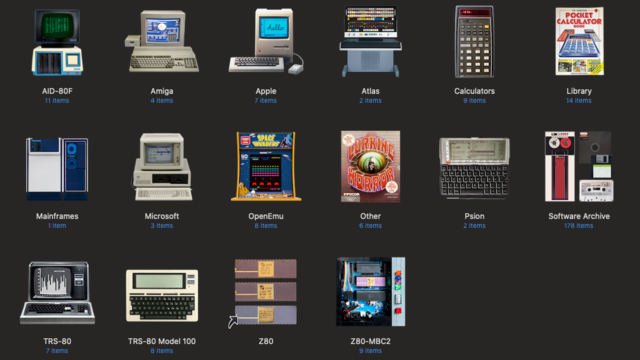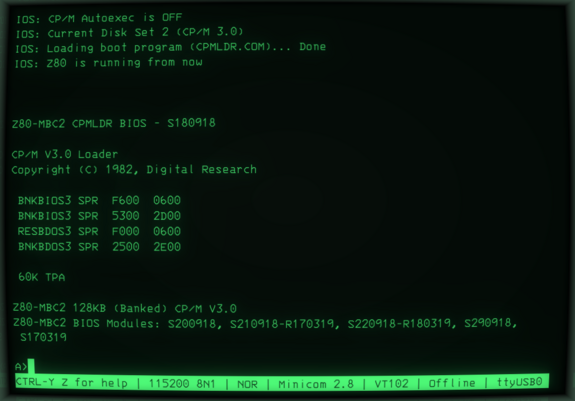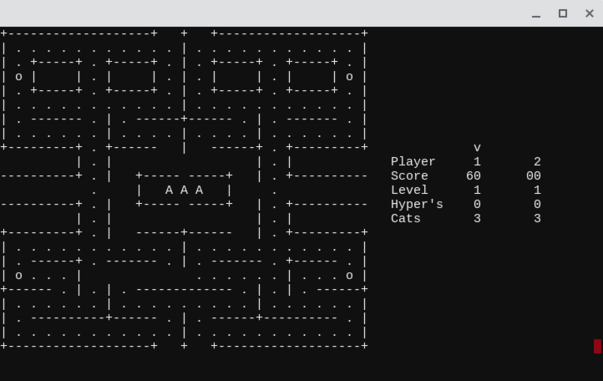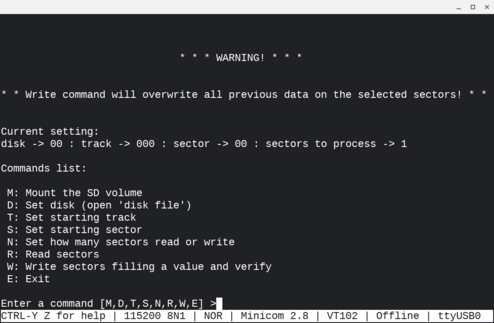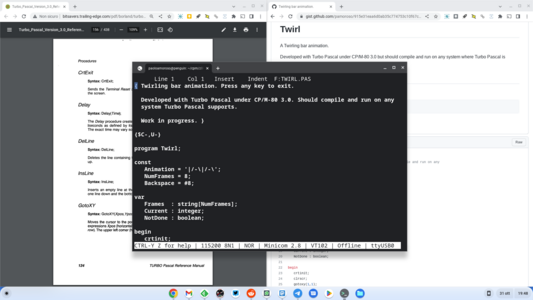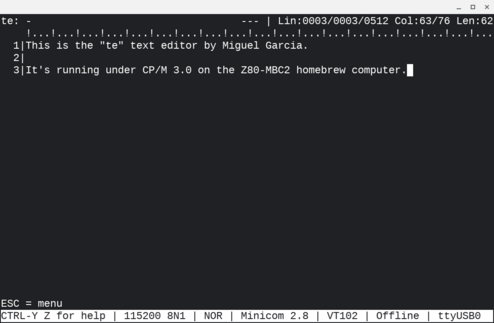Sarah K Libman | Marr · @SarahKL
480 followers · 336 posts · Server mastodon.socialThe RetroComputing folder is looking good, after a bit of a reorganization and some icon Photoshopping.
—
#RetroComputing #RetroGaming #Z80 #TRS80 #Amiga #Mainframe #Z80MBC2
#retrocomputing #retrogaming #z80 #trs80 #amiga #mainframe #z80mbc2
Paolo Amoroso · @amoroso
1457 followers · 1539 posts · Server fosstodon.orgI wrote two programs for clearing the screen on CP/M-80 and CP/M-86, one in Intel 8080 Assembly for the Z80-MBC2 homebrew computer and the other in Intel 8086 Assembly for the V20-MBC:
https://journal.paoloamoroso.com/two-cp-m-programs-to-clear-the-screen
Paolo Amoroso · @amoroso
1434 followers · 1489 posts · Server fosstodon.orgThe cool-retro-term vintage terminal emulator is, well, cool:
https://github.com/Swordfish90/cool-retro-term
Here are some CP/M Plus programs in cool-retro-term on a Z80-MBC2 homebrew Z80 computer, connected to my Chromebox via a Minicom session on Crostini Linux.
The only issue is coo-retro-term sets the EN keyboard layout and doesn't recognize my IT keyboard. Any fixes?
#z80mbc2 #retrocomputing #linux
Sarah K Libman | Marr · @SarahKL
465 followers · 300 posts · Server mastodon.socialThe morning sun is coming through the slats on the blinds and falling on my desk at just the right angle.
—
#Z80 #Z80A #retroComputing #microchip #Z80MBC2 #Zilog #CPU #computerHistory
#z80 #z80a #retrocomputing #microchip #z80mbc2 #zilog #cpu #computerhistory
Paolo Amoroso · @amoroso
1215 followers · 1178 posts · Server fosstodon.orgI tested the Beagle Term terminal emulator with the Z80-MBC2 and V20-MBC homebrew Z80 and Nec V20 computers. It's a Chrome packaged app with good VT100 support.
The screenshots show Beagle Term on my Chromebox running the Catchum and Ladders games under CP/M Plus on the Z80-MBC2, and WordStar and the command processor under CP/M-86 on the V20-MBC.
https://chrome.google.com/webstore/detail/beagle-term/gkdofhllgfohlddimiiildbgoggdpoea
#z80mbc2 #v20mbc #retrocomputing
Paolo Amoroso · @amoroso
1094 followers · 921 posts · Server fosstodon.orgPaolo Amoroso · @amoroso
906 followers · 670 posts · Server fosstodon.orgThe two homebrew CP/M computers I use and love have logos that give them personality.
The Z80-MBC2 Limited Edition features a "Z80 inside" logo similar to the iconic Intel branding. The logo of the V20-MBC Black Edition, a two-flavor ice cream cone, is a nod to its Nec V20 chip with the 8080/8088 dual mode.
#z80mbc2 #v20mbc #retrocomputing
Paolo Amoroso · @amoroso
908 followers · 673 posts · Server fosstodon.orgThe boot menu of the Z80-MBC2 homebrew Z80 computer has an option, "autoboot", to load and execute a designated file on the device's microSD card. The option runs this tool, which looks like a raw disk editor.
Paolo Amoroso · @amoroso
908 followers · 673 posts · Server fosstodon.orgYou have a working homebrew computer, now what?
Some enjoy the challenge of designing or making a computer kit. I have no hardware assembly skills, so I start from there by learning the operating systems of these devices, exploring software, and coding. I publish ongoing series of blog posts about my retrocomputing projects with these CP/M homebrew computers:
Z80-MBC2 (Z80)
https://journal.paoloamoroso.com/tag:z80mbc2
V20-MBC (Nec V20)
https://journal.paoloamoroso.com/tag:v20mbc
#retrocomputing #projects #z80mbc2 #v20mbc
Paolo Amoroso · @amoroso
908 followers · 673 posts · Server fosstodon.orgMy retro CP/M development environment and setup augmented with modern tools.
In the screenshot, in the Minicom terminal emulator session inside Crostini Linux, Turbo Pascal under CP/M 3.0 is running on the Z80-MBC2 homebrew Z80 computer. The Z80-MBC2 is connected to my Chromebox as in the photo.
The window at left on the chromeOS desktop holds the Turbo Pascal manual, the window at right shows a GitHub gist with the Turbo Pascal code of the CP/M session.
Paolo Amoroso · @amoroso
908 followers · 673 posts · Server fosstodon.orgMiguel Garcia wrote te, a great screen-oriented text editor for CP/M which supports macros, C auto-completion, auto-indentation, automatic lists, and more:
https://github.com/MiguelVis/te
In these screenshots te is running under CP/M 3.0 on the Z80-MBC2 homebrew Z80 computer, here in the Minicom terminal emulator on Crostini Linux.
Paolo Amoroso · @amoroso
908 followers · 673 posts · Server fosstodon.orgPrior to the V20-MBC I got a Z80-MBC2, another homebrew computer by the same maker and with a similar design but with a Z80 CPU instead of a Nec V20. The photos show the device, alone and plugged into my Chromebox.
I've been having a lot of fun with the Z80-MBC2, which runs CP/M and other retro operating systems. I record my experiences and projects with the device in this ongoing series of blog posts:
wildtree · @wildtree
37 followers · 7412 posts · Server mstdn.wildtree.jpZ80 MBC2動いた!
DMAとIO_OPのLED眩しい😅
#z80 #z80mbc2 https://t.co/oc5PttkEHS https://t.co/r5GmxkXWXm